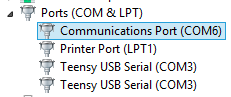dvdfreitag
New member
I just received my OSHPark edition Teensy 3.1 in the mail, and there seems to be an issue. As this is my first foray into the Teensy world, I thought I'd load up the USB_Serial -> HelloWorld example, but I can't get it to communicate.
- I am running Windows 7 x64
- The device is enumerated as "Teensy USB Serial" in the device manager
- I have tried a few different unused COM ports
- There are no external connections to the teensy apart from the usb cable
- The code is the "USB_Serial->HelloWorld" example, but here it is if you simply must see it:
- The blink example works as expected, and the board programs successfully. I have also verified there are no shorts or jumpers or any debris on the board that could be causing issues
- I have tried a modified version of the blink example using the Serial.dtr() functionality in an attempt to do some debugging, which appears to be hanging at the while loop:
- I have tried the Serial Monitor built in to the Arduino software as well as TerraTerm 4.76
- I have also tried 115200 baud
- As a final effort, I also tried using 72MHz instead of the 96MHz optimized OC
- The configuration in the Tools menu:
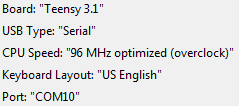
- The entry in device manager:

There did not appear to be any errors during the installation of the teensyduino software. I did notice that the teensy enumerated as COM3 when I initially programmed it which is the same as another port I was using at the time, and that port needed to be re-opened. It does not appear that this unit is damaged/faulty in some way since the other USB functions still operate correctly, but I am unsure as to how to continue. Any ideas?
Edit: I am using Arduino software version 1.6.5
- I am running Windows 7 x64
- The device is enumerated as "Teensy USB Serial" in the device manager
- I have tried a few different unused COM ports
- There are no external connections to the teensy apart from the usb cable
- The code is the "USB_Serial->HelloWorld" example, but here it is if you simply must see it:
Code:
void setup() {
Serial.begin(9600);
}
void loop() {
Serial.println("Hello World");
delay(1000);
}- The blink example works as expected, and the board programs successfully. I have also verified there are no shorts or jumpers or any debris on the board that could be causing issues
- I have tried a modified version of the blink example using the Serial.dtr() functionality in an attempt to do some debugging, which appears to be hanging at the while loop:
Code:
const int ledPin = 13;
void setup() {
Serial.begin(9600);
pinMode(ledPin, OUTPUT);
}
void loop() {
while (!Serial.dtr());
Serial.println("Hello World");
digitalWrite(ledPin, HIGH);
delay(1000);
digitalWrite(ledPin, LOW);
delay(1000);
}- I have also tried 115200 baud
- As a final effort, I also tried using 72MHz instead of the 96MHz optimized OC
- The configuration in the Tools menu:
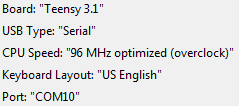
- The entry in device manager:
There did not appear to be any errors during the installation of the teensyduino software. I did notice that the teensy enumerated as COM3 when I initially programmed it which is the same as another port I was using at the time, and that port needed to be re-opened. It does not appear that this unit is damaged/faulty in some way since the other USB functions still operate correctly, but I am unsure as to how to continue. Any ideas?
Edit: I am using Arduino software version 1.6.5
Last edited: