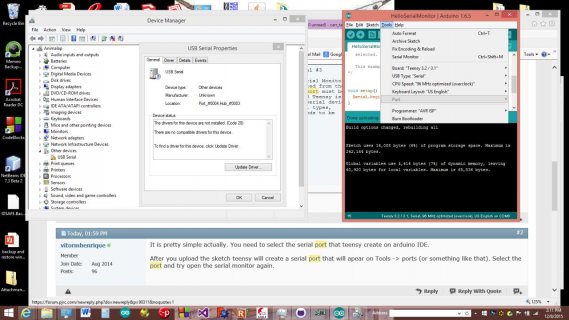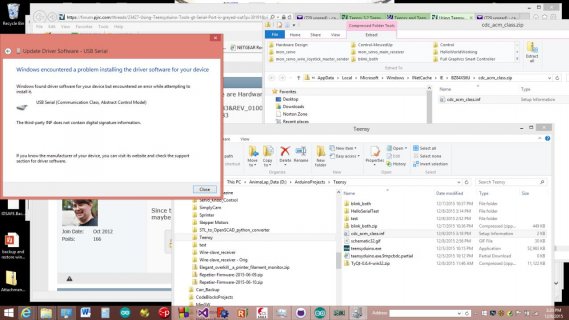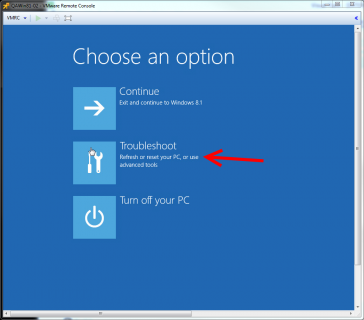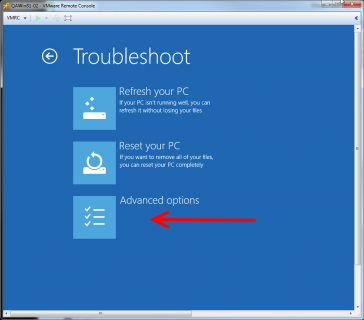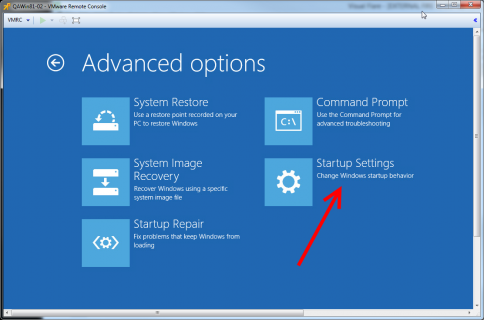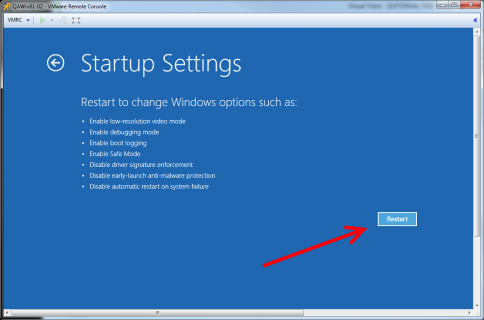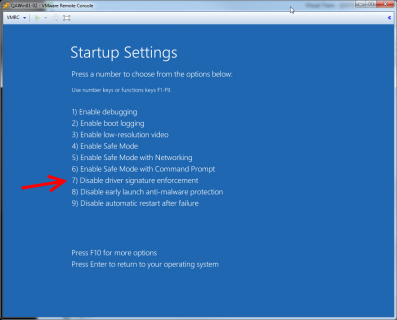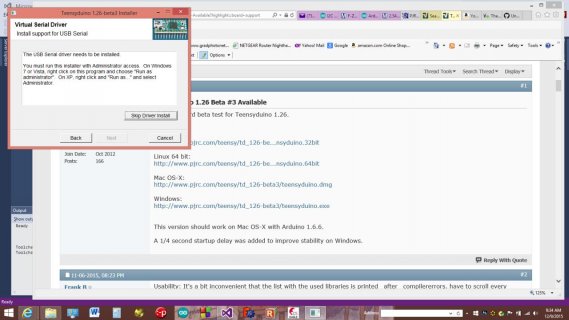Geezer
Member
Just got my Teensy 3.2 yesterday and excited to have it work quickly (not like the horrendous experience with the Arduino Nano's which I've never yet been able to load a sketch on). Breezed through Tutorials 1 & 2 with only a slight delay learning how to hold the reset button for a bit before letting go. Been reading the Teensy forums all morning and this looks like good stuff!
Perhaps, as a complete Noob, someone can explain to me why I can't get the Teensyduino Tutorial #3 (Serial Hello World) to work. Per instructions, I have copied the code from the example below. I get the load into the Teensy, unplug it and plug it in again (with the associated Windows sound that a USB device has been inserted) to ensure the sketch is running. But when I try to open the Serial Window in the Arduino IDE, I get the error, "no serial port name defined". Interestingly, and probably related, there is no option under "Tools" to choose a COM port. Device Manager shows:
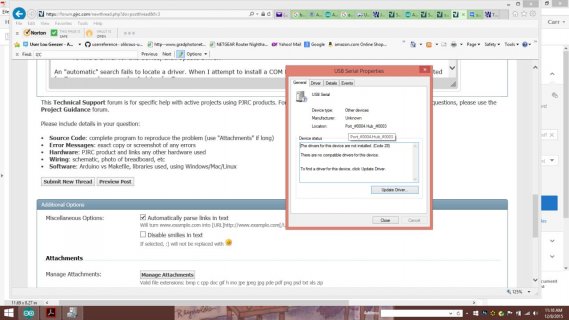
The drivers for this device are not installed. (Code 28)
There are no compatible drivers for this device.
To find a driver for this device, click Update Driver.
An "automatic" search fails to locate a driver. When I attempt to install a COM Port driver from existing drivers, there are none listed for Teensy, and none under Arduino for Teensy.
What am I missing?
PS, as a suggestion, I notice no mention of this Noobie error in the Tutorial #3 writeup http://www.pjrc.com/teensy/tutorial3.html. Also, in the Bootloader page, http://www.pjrc.com/teensy/jump_to_bootloader.html perhaps info on the 3.2 could be added? The markings on mine do not match anything listed on these various releases.
The Tutorial #3 code:
Perhaps, as a complete Noob, someone can explain to me why I can't get the Teensyduino Tutorial #3 (Serial Hello World) to work. Per instructions, I have copied the code from the example below. I get the load into the Teensy, unplug it and plug it in again (with the associated Windows sound that a USB device has been inserted) to ensure the sketch is running. But when I try to open the Serial Window in the Arduino IDE, I get the error, "no serial port name defined". Interestingly, and probably related, there is no option under "Tools" to choose a COM port. Device Manager shows:
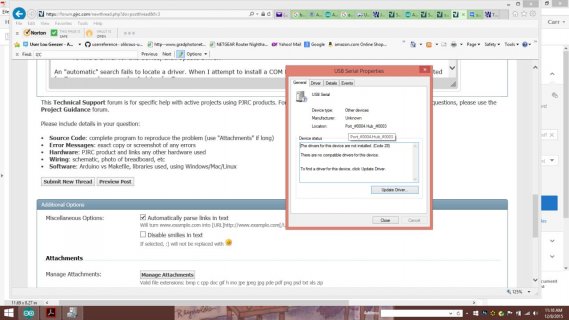
The drivers for this device are not installed. (Code 28)
There are no compatible drivers for this device.
To find a driver for this device, click Update Driver.
An "automatic" search fails to locate a driver. When I attempt to install a COM Port driver from existing drivers, there are none listed for Teensy, and none under Arduino for Teensy.
What am I missing?
PS, as a suggestion, I notice no mention of this Noobie error in the Tutorial #3 writeup http://www.pjrc.com/teensy/tutorial3.html. Also, in the Bootloader page, http://www.pjrc.com/teensy/jump_to_bootloader.html perhaps info on the 3.2 could be added? The markings on mine do not match anything listed on these various releases.
The Tutorial #3 code:
Code:
/* Serial Monitor Example, Teensyduino Tutorial #3
[URL]http://www.pjrc.com/teensy/tutorial3.html[/URL]
After uploading this to your board, use Serial Monitor
to view the message. When Serial is selected from the
Tools > USB Type menu, the correct serial port must be
selected from the Tools > Serial Port AFTER Teensy is
running this code. Teensy only becomes a serial device
while this code is running! For non-Serial types,
the Serial port is emulated, so no port needs to be
selected.
This example code is in the public domain.
*/
void setup() {
Serial.begin(38400);
}
void loop()
{
Serial.println("Hello World");
delay(1000);
}