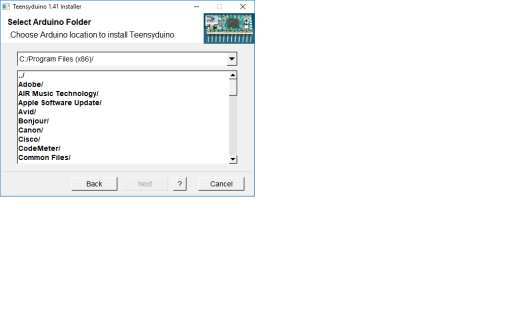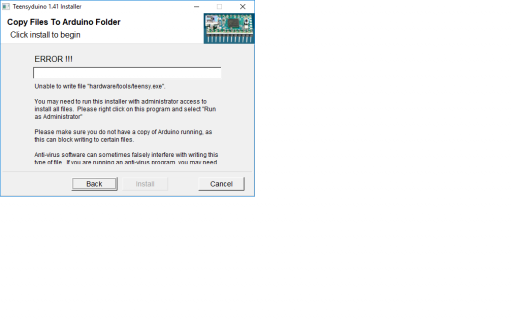If you're using Windows, the default location is C:\Program Files (x86)\Arduino. The Teensyduino installer is supposed to select this automatically, if it is a supported copy of Arduino.
Whichever OS you're using, you're doing *something* to run Arduino, maybe double clicking an icon? Each system has ways to look at properties or other info to figure out where the files are located. But we can't see your screen. We can't even know if you have a Mac, Windows or Linux computer. To help you solve this, you really need to show us what you've got, like sharing a screenshot.