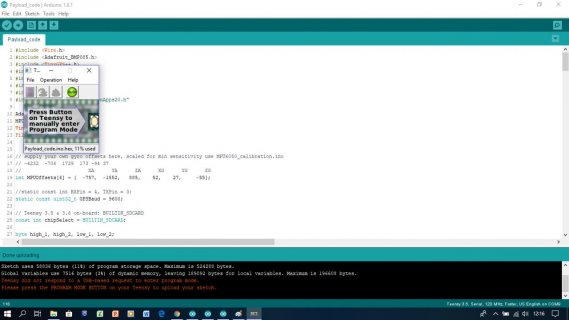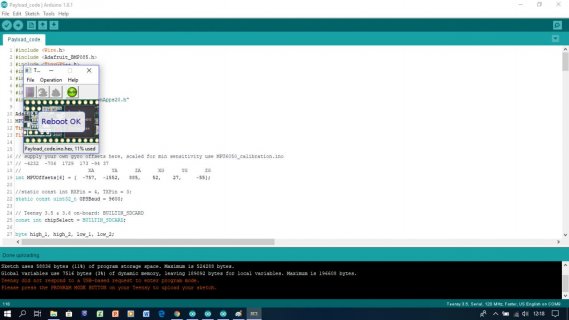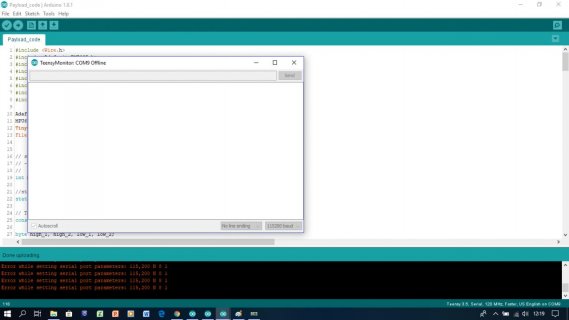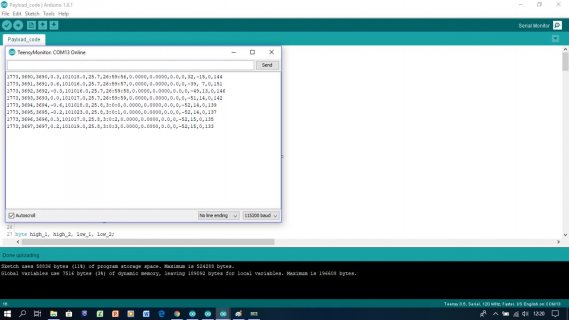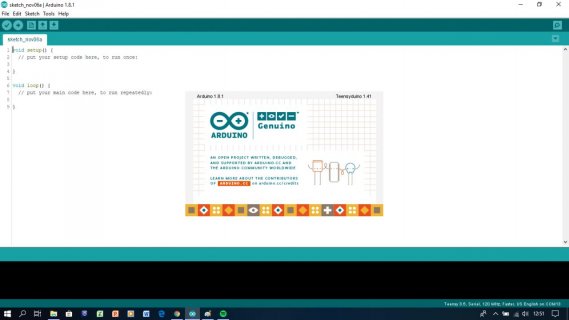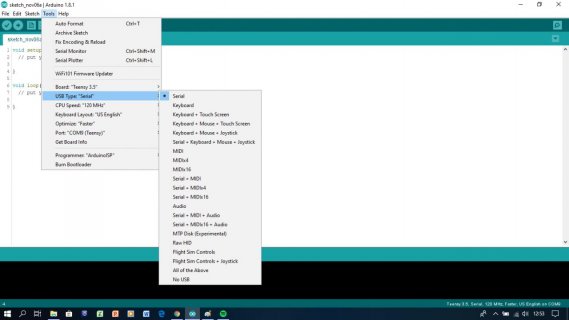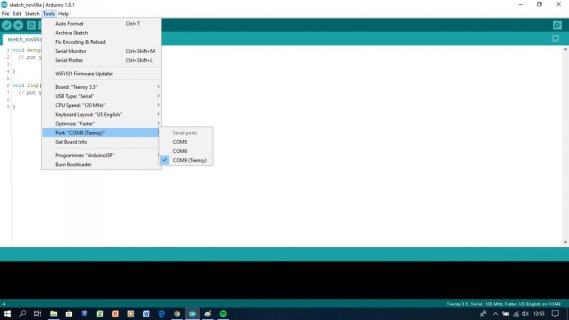Astronautical97
New member
Hello everyone. Firstly, I'm sorry that I cannot share my code with you because the code is prepared for a competition.
Firstly, I was working with my teensy 3.5 for hours, but I did not take any error. Then, I supplied a proximity sensor connected to Teensy by an external 9V battery for working better and plug the ground of battery to Teensy's ground. After that, proximity sensor did not worked with this connections, and I removed 9V battery in a short interval. Subsequently, I upload my code again to Teensy and I took this error.
Then, I pressed the program button and program is uploaded. Afterwards, I tried to open the serial port, it did not open and the screen was frozen. Finally, I took this error.
Afterwards, I tried blinks code in the basics folder for Teensy and it worked , but any other code is not uploaded automatically and serial port does not open.
Lastly, I have another Teensy 3.5 ,which is soldered a circuit that's why I cannot use it, and it works very well with this code.
I'm waiting for your help and I'm sorry for limited code information.
Firstly, I was working with my teensy 3.5 for hours, but I did not take any error. Then, I supplied a proximity sensor connected to Teensy by an external 9V battery for working better and plug the ground of battery to Teensy's ground. After that, proximity sensor did not worked with this connections, and I removed 9V battery in a short interval. Subsequently, I upload my code again to Teensy and I took this error.
Code:
Teensy did not respond to a USB-based request to enter program mode.
Please press the PROGRAM MODE BUTTON on your Teensy to upload your sketch.Then, I pressed the program button and program is uploaded. Afterwards, I tried to open the serial port, it did not open and the screen was frozen. Finally, I took this error.
Code:
Error while setting serial port parameters: 115,200 N 8 1Afterwards, I tried blinks code in the basics folder for Teensy and it worked , but any other code is not uploaded automatically and serial port does not open.
Lastly, I have another Teensy 3.5 ,which is soldered a circuit that's why I cannot use it, and it works very well with this code.
I'm waiting for your help and I'm sorry for limited code information.