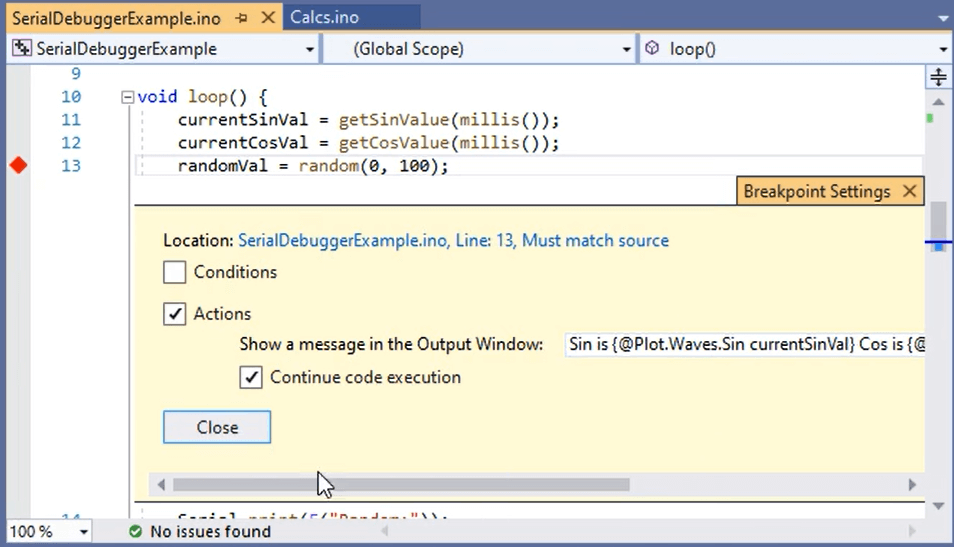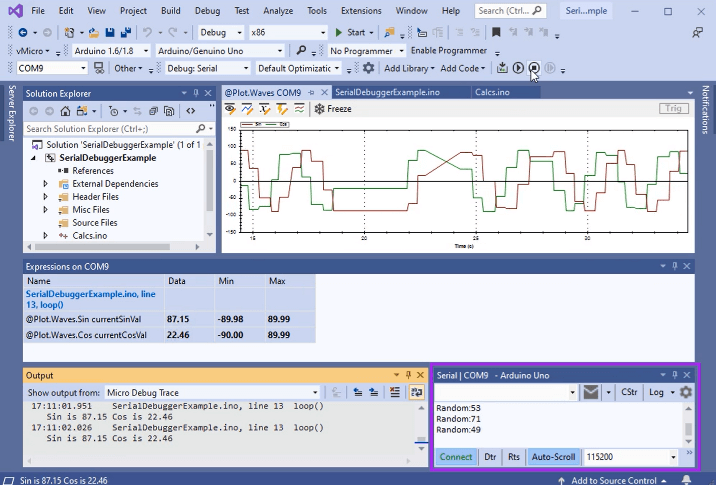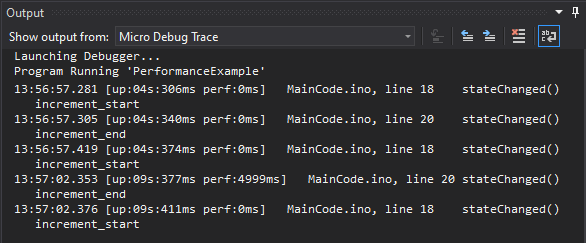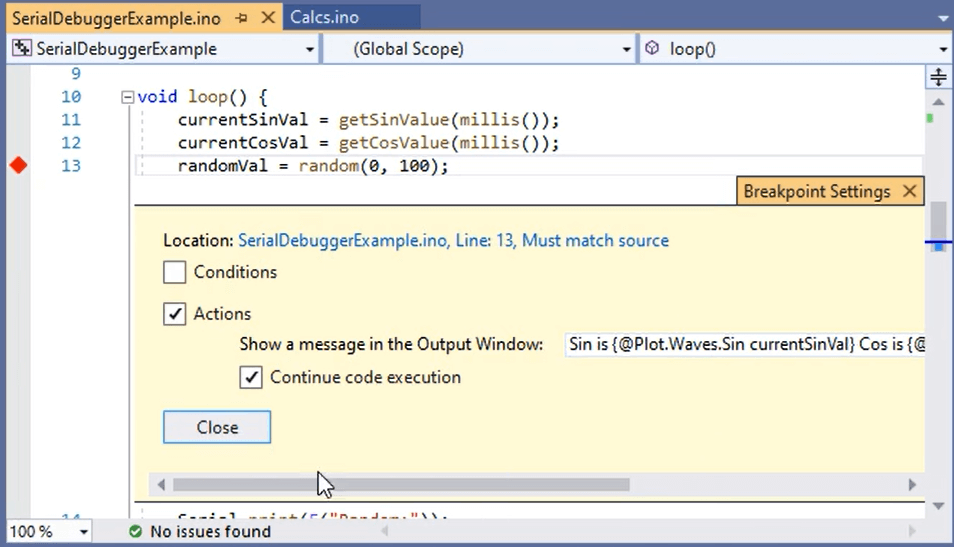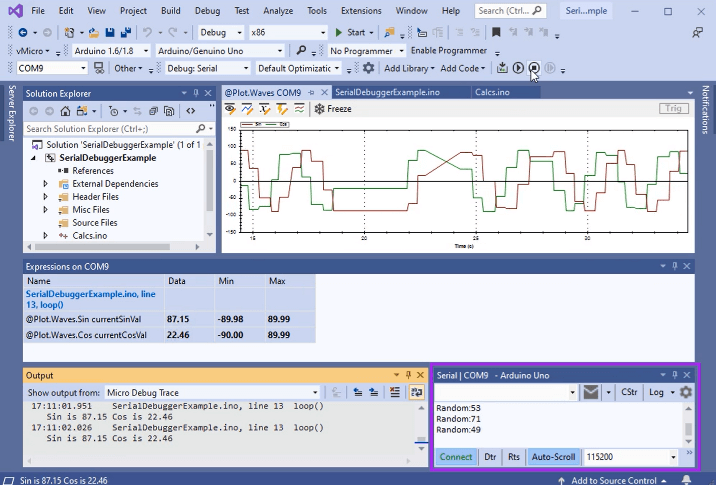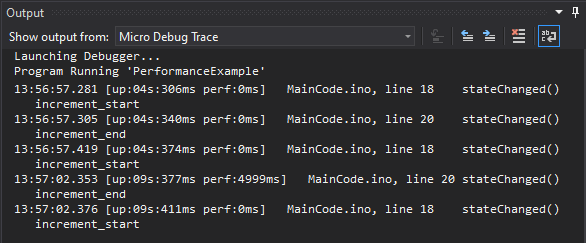Quick update here: - Maybe should post on Visual_Micro forum... But thought I would mention more here in case anyone else tries it here.
Took me a couple of attempts to get some of this stuff to work. Still trying to figure some stuff out.
I brought up Visual Studio and it said there was an update for VisualMicro stuff, so thought it was THIS update... Turns out it is not... You need to go to the version of their post, to get this support.
Visual Micro does have equivalent functionality to achieve what you need.
Libraries can be added to your sketch, with the "Add Libraries" > "Clone for Project when Including Libraries" option checked. Ensure the "Use Library Version in Clones" is unchecked.
When adding them to your sketch they will be automatically cloned to the \Libraries\ folder within the project, and the relevant #include <header.h> references.
Just update these references to be surrounded by double quotes instead of chevrons to ensure they are seen as relative references.
These same sketches can also be compiled in the Arduino IDE.
The options listed above are shown in
this You Tube video, and in
our Documentation
Looks like I need to look more at this as I am not sure which of these settings make sense for what I want to do.
For example currently I brought in a sketch, where it uses several system libraries, example USBHost_t36, Lynxmotion Smart Servo, ...
(
https://github.com/KurtE/LSS_Test_sketches/tree/master/LSS_PhoenixUSBJoystick)
My hope is to debug my code here. However some of my code is also within these libraries, example USB Host code, as I am trying to debug and extend Bluetooth support for some of the joysticks.
Any fixes I make for this sketch, I wish for those to be made to the actual library such that I then can test with other sketches and to do commits to Github and depending on if I am owner of the library or using a clone either to simply push up to github or to create a Pull Request.
So I am trying to understand best approach for this.
Note: I just started fresh again and deleted all of the Visual studio files. from this project and then went to Open Existing Arduino project... I did this as I deleted a source file external from Visual Studio and when I tried to build again, the build failed as it could not find that file... I know there are easier ways to recover but used the sledgehammer approach

So it loaded up the files. I went into configuration manager and changed to debug. I have the options for Dual Serial, 600mh (T4.1) Faster...
Set to Debug Hardware, GDBStub Default optimization and then I tried the Debug Start command...
It started building... Link failed:
Code:
LSS_Phoenix_Input_USB_Joystick.cpp.o: In function USBDriver::USBDriver()
Error linking for board Teensy 4.1
USBHost_t36.h:429: undefined reference to vtable for USBDriver
Build failed for project 'LSS_PhoenixUSBJoystick'
LSS_Phoenix_Input_USB_Joystick.cpp.o: In function USBHIDInput::USBHIDInput()
USBHost_t36.h:505: undefined reference to vtable for USBHIDInput
I ran into this earlier when I compiled an example with #pragma O0
like command. So wondering if there is anywhere that some of this data persists external to this build, that the current build options do not effect?
For getting farther along, I may try the clone the library option, but my understanding, is that this will simply put the changed files as subdirectories of my sketch and not update the official versions of these files... Of course I know I can always than try to remember to copy these updated files back to github project...
Now back to experimenting!