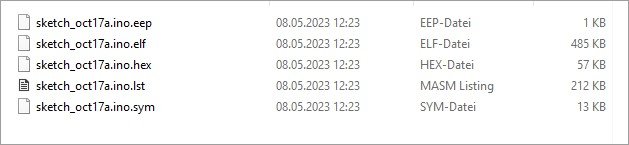Back in the days of 8051 programming (many years ago) I did write time-critical interrupt routines either in assemby code, or I did program them in C and then checked the code in the assembly listing. Often it was possible to iteratively change the C code until the fastest possible assembly code was produced.
Now I'd like to do the same with Teensy. How can I make an assembly code listing? Or does it already exist, hidden somewhere?
Thanks,
Michael
Now I'd like to do the same with Teensy. How can I make an assembly code listing? Or does it already exist, hidden somewhere?
Thanks,
Michael